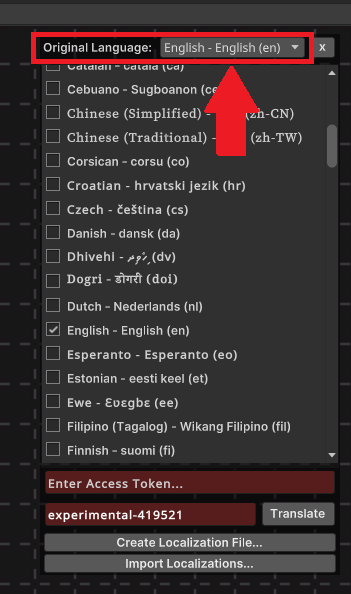Setting the Default Dialogue Language
When writing dialogue, there is a language and font set that is used in the EasyTalk Node Editor and that language is also used as the original language for translations in Translation Libraries for your Dialogue Assets.
If you change the language, you will need to update all of your Translation Libraries manually to use the correct default language, which you can do in the Inspector after selecting each Translation Library. To select the Translation Library of a Dialogue Asset, expand it in the project browser.
If you manually change the default language in the EasyTalk Editor Settings, you should also restart the EasyTalk Node Editor if you have it open.
Setting the Writing Language in the Node Editor
You can go to 'Language -> Set Writing Language' in the EasyTalk Node Editor menu and choose the language that the original dialogue will be written in.
Setting the Language in the Localization Panel
If you go to 'Language -> Localization...' in the EasyTalk Node Editor menu, you can change the default language in the dropdown at the top of the Localization Panel.
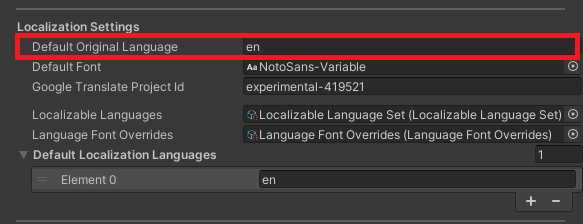
Changing the EasyTalk Editor Settings
The prior two methods automatically save the default language to a setting in the EasyTalk Editor Settings 'Default Original Language' value. You can find the EasyTalk Editor Settings in 'Editor/Resources/settings/'.