The Style Manager
The Dialogue Style Manager makes changing styles of Dialogue Displays easy.
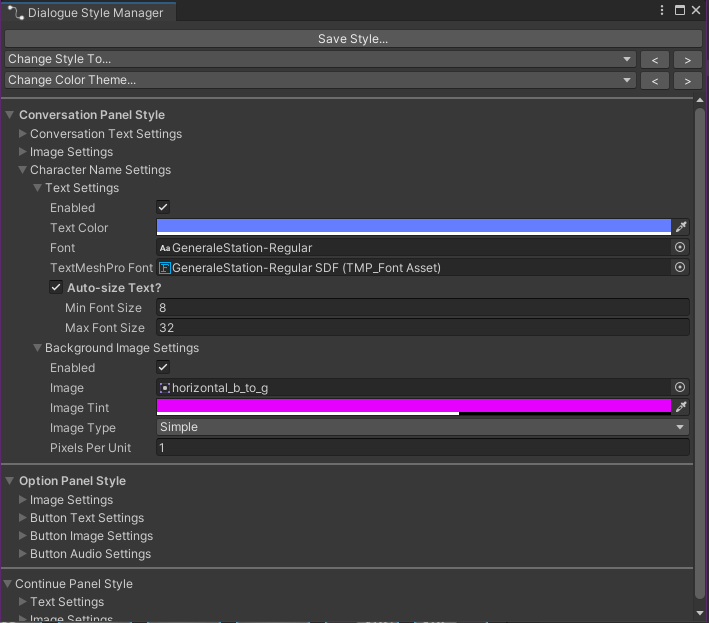
To open the Dialogue Style Manager, in the main menu, go to Tools -> EasyTalk -> Dialogue Style Manager.
Once you've opened the style manager, just select a Dialogue Display GameObject in the Hierarchy and the style manager will display settings for adjusting the display's style.
The Dialogue Style Manager provides access to quickly change many different UI settings for the Conversation Display, Option Display, and Continue Display.
Conversation Display Settings
The Dialogue Style Manager provides quick access for changing the following settings on Conversation Displays:
- The character name text and background
- The conversation text and images for the background and foreground of the conversation display area
Option Display Settings
The Dialogue Style Manager provides quick access for changing the following settings on Option Displays:
- The background and foreground images for the panel the option buttons are contained within
- The primary option button image
- The colors attributed to various states for the option buttons
- The text of the option buttons
When a setting is modified for the option buttons using the style manager, ALL option buttons are updated to match.
Continue Display Settings
The Dialogue Style Manager provides quick access for changing the following settings on Continue Displays:
- The text of continue display
- the background image used for the continue display
- If the continue display is also a Dialogue Button, the style manager provides access to change the colors for the background image based on the button state