Conversation Displays
Conversation Displays are used to show lines of dialogue to the player, and can also show information about a speaking character, such as their name, or image.
Using Multiple Convo Displays
Multiple different Conversation Displays can be active at a time, making it possible to have different conversation displays for different characters.
To target a specific Conversation Display and show a line of dialogue on it, just do the following:
- Set the Display ID on the Conversation Display.
- Add a [target:myDisplayID] tag to a line of dialogue to switch to that Conversation Display during dialogue playback.
If you don't want to use [target] tags, alternatively, you can set the Display ID for a Conversation Display to the name of your speaking character (must be the same as in the Conversation Node in a Dialogue Asset) and set the 'Switch Convo Display On Character Change' flag of the Dialogue Controller you're using to 'true'. Then the active Conversation Display will switch automatically whenever the speaking character changes.
Conversation Display Settings
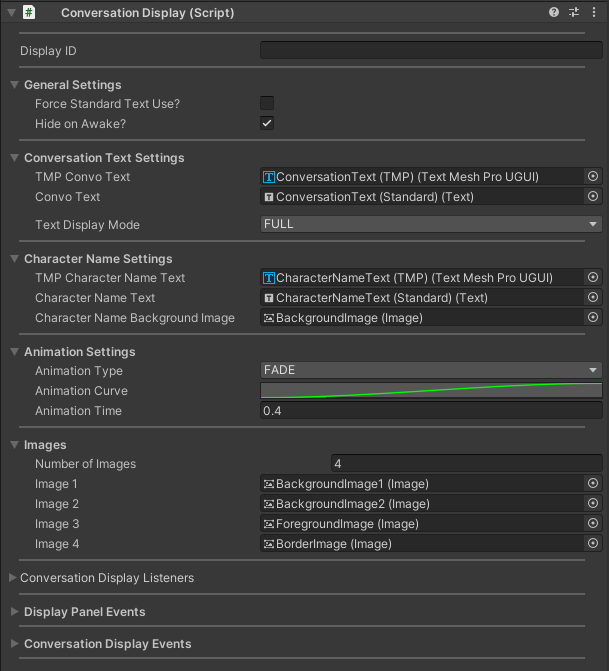
Display ID
The Display ID of the Conversation Display.
General Settings
| Setting | Description |
|---|---|
| Force Standard Text Use | Whether the Option Display should use non-TextMeshPro text components, even when TextMeshPro is installed. |
| Hide on Awake | When set to true, the Conversation Display will be hidden when Awake() is called on the component. |
Font Settings
| Setting | Description |
|---|---|
| Language Font Overrides | If set to a LanguageFontOverrides asset, the display will controls font settings on a per-language basis on all text components within it. |
| Override Font Size Settings | When set to true, all text components in the display which are set to use auto-sizing will use the minimum and maximum font sizes set in the Font Settings. |
| Min Font Size | The minimum font size to use on all text components in the display when in auto-sizing mode. |
| Max Font Size | The maximum font size to use on all text components in the display when in auto-sizing mode. |
Conversation Text Settings
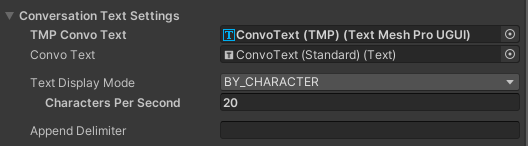
| Setting | Description |
|---|---|
| TMP Convo Text | The TextMeshPro text component to use when displaying lines of dialogue (only when TextMeshPro is installed and enabled). |
| Convo Text | The Text component to use when displaying lines of dialogue. |
| Text Display Mode | Determines how text is displayed when a line of dialogue is shown. If set to FULL, the entire line of dialogue is shown immediately. If set to BY_WORD, the text will be displayed one word at a time until the full line of dialogue is displayed. If set to BY_CHARACTEr, each character will be added to the displayed text, one-by-one until the whole line of dialogue is shown. |
| Words Per Second | When in BY_WORD mode, this determines how many words are shown per second when a line of dialogue is being shown. |
| Characters Per Second | When in BY_CHARACTER mode, this determines how many characters are shown per second when a line of dialogue is being shown. |
| Append Delimiter | The text to add between the currently displayed text and any text which is appended via an Append node. |
Character Name Settings

| Setting | Description |
|---|---|
| TMP Character Name Text | The TextMeshPro text component to use when displaying a character name (only when TextMeshPro is installed and enabled). |
| Character Name Text | The Text component to use when displaying a character name. |
| Character Name Background Image | The background image used for the character name panel. Note that this is only used for applying styles and doesn't have to be set. |
Gibberish Settings
If your conversation display is set to display dialogue one word (BY_WORD) or one character (BY_CHARACTER) at a time, you will be able to make use of the gibberish system for playing audio while your characters are speaking.
The Gibberish Modes are described below:
| Mode | Description |
|---|---|
| NONE | No gibberish audio will be played while the dialogue text is being displayed. |
| CYCLE_RANDOM | Random audio clips will be selected from the configured audio clips (or from the Character's settings) and played from start to finish, one after another, until the dialogue has finished printing to the conversation display. |
| LOOP_SINGLE | A single audio clip will be randomly selected from the configured audio clips (or from the Character's settings) and looped until the dialogue has finished printing to the conversation display. |
| PLAY_RANDOM_PER_ITEM | Each time an item (word or character) is printed to the conversation display, a random audio clip will be selected from the configured audio clips (or from the Character's settings) and played. |
You can define one or more audio clips to use when playing gibberish audio. As soon as the text is fully displayed, the audio playback will stop. By default, each character will use the audio clips configured on the conversation display, but you can also override the audio clips used on a character-by-character basis by configuring clips for a character in a Character Library.
Animation Settings
These settings affect how the conversation display transitions between being hidden and being shown (as needed).
| Setting | Description |
|---|---|
| Animation Type | When in NONE mode, the conversation display will be hidden and shown immediately (when appropriate) rather than using a transition animation. If in FADE mode, all image and text components will be hidden and shown using alpha fading. The 'SLIDE' modes will cause the display to be shown and hidden by sliding it in and out of the canvas as needed. |
| Animation Curve | An animation curve which defines the timing curve for the animation. |
| Animation Time | The amount of time the show/hide transition should take. |
| Return to Original Position | When in 'SLIDE' mode, if this is set to 'true', the display will be forced to return to its original position when being shown. If set to false, the display will move into the view of the canvas and stop once it is fully visible. |
Images
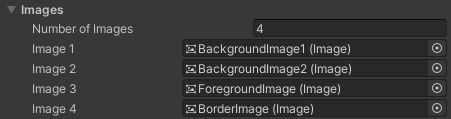
The image components used by the conversation display. Assigning images here is optional since these references to the images are only used to apply styles to the display.
Convo Listeners
Conversation Display Listeners can be added to this list to implement functionality based on Conversation Display related events, such as the text or character name being updated.
Display Panel Events
| Event Name | Description |
|---|---|
| On Hide Start | Called whenever the panel begins being hidden. |
| On Hide Complete | Called whenever the panel has finished being hidden. |
| On Show Start | Called whenever the panel begins being shown. |
| On Show Complete | Called whenever the panel finishes being shown. |
Conversation Display Events
| Event Name | Description |
|---|---|
| On Character Name Updated | Called whenever the character name is updated on the conversation display. |
| On Conversation Text Updated | Called whenever the conversation text is updated on the conversation display. |
| On Reset | Called whenever the conversation display is reset. |