Continue Displays
Continue Displays just provide a feeback mechanism to alert the player that they may move on to the next line of dialogue.
The default Continue Displays included as part of the Dialogue Display prefabs also include a Dialogue Button component to allow the player to continue by clicking on the Continue Display.
If you don't want to use the Continue Display, you can easily turn it off by setting the Dialogue Display's 'Use Continue Display' setting to 'false'.
Settings
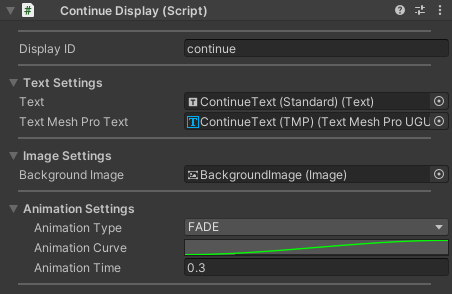
Display Settings
The Display ID of the Continue Display.
Font Settings
| Setting | Description |
|---|---|
| Language Font Overrides | If set to a LanguageFontOverrides asset, the display will controls font settings on a per-language basis on all text components within it. |
| Override Font Size Settings | When set to true, all text components in the display which are set to use auto-sizing will use the minimum and maximum font sizes set in the Font Settings. |
| Min Font Size | The minimum font size to use on all text components in the display when in auto-sizing mode. |
| Max Font Size | The maximum font size to use on all text components in the display when in auto-sizing mode. |
Text Settings
| Setting | Description |
|---|---|
| Text | The Text component to use when displaying text alerting the player that they may continue. |
| Text Mesh Pro Text | The TextMeshPro text component to use when displaying text alerting the player that they may continue (only when TextMeshPro is installed and enabled). |
Image Settings
The image component used by the continue display. Assigning an image here is optional since the reference to the image is only used to apply styles to the display.
Animation Settings
These settings affect how the continue display transitions between being hidden and being shown (as needed).
| Setting | Description |
|---|---|
| Animation Type | When in NONE mode, the continue display will be hidden and shown immediately (when appropriate) rather than using a transition animation. If in FADE mode, all image and text components will be hidden and shown using alpha fading. The 'SLIDE' modes will cause the display to be shown and hidden by sliding it in and out of the canvas as needed. |
| Animation Curve | An animation curve which defines the timing curve for the animation. |
| Animation Time | The amount of time the show/hide transition should take. |
| Return to Original Position | When in 'SLIDE' mode, if this is set to 'true', the display will be forced to return to its original position when being shown. If set to false, the display will move into the view of the canvas and stop once it is fully visible. |