TextMeshPro Support
EasyTalk supports using regular Unity Text, as well as TextMeshPro Text components.
By default, EasyTalk attempts to detect TextMeshPro automatically by looking for 'TMP Settings.asset' in 'Assets/TextMesh Pro/Resources'; however, in some Unity Versions and projects, TextMeshPro is installed as a package (under 'Packages'), and auto-detection will not work. For this scenario, you can still use TextMeshPro, but you will need to take the following two steps, in this order:
- Turn off TMP auto-detection in EasyTalk Editor Settings
- Add the TEXTMESHPRO_INSTALLED scripting define symbol to the Project Settings
If you add the TEXTMESHPRO_INSTALLED scripting define symbol first and EasyTalk TMP auto-detection is still turned on, the scripting define will automatically be removed, so make sure to turn auto-detection off first.
Turning off Auto-Detection
Go to "EasyTalk/Resources/settings/" and select the EasyTalk Editor Settings asset. In the Inspector, find the 'Auto Detect TMP' setting, and uncheck it.
Adding a Scripting Define Symbol
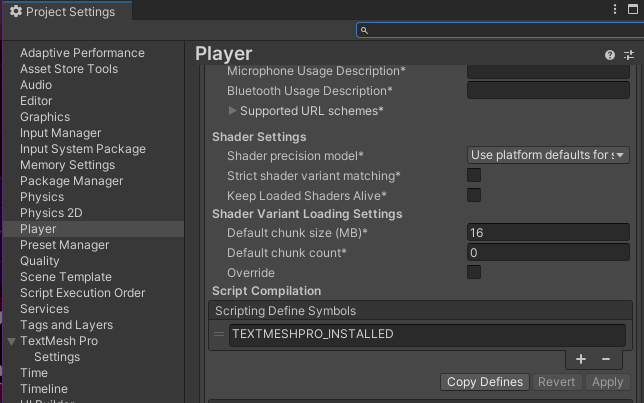
Open your Project Settings by going to 'Edit -> Project Settings' in the main menu toolbar. Select 'Player' and scroll down until you find the 'Script Compilation / Scripting Define Symbols' settings. Click the + to add a new symbol, and in the field, type TEXTMESHPRO_INSTALLED, then click the Apply button.