Character Libraries
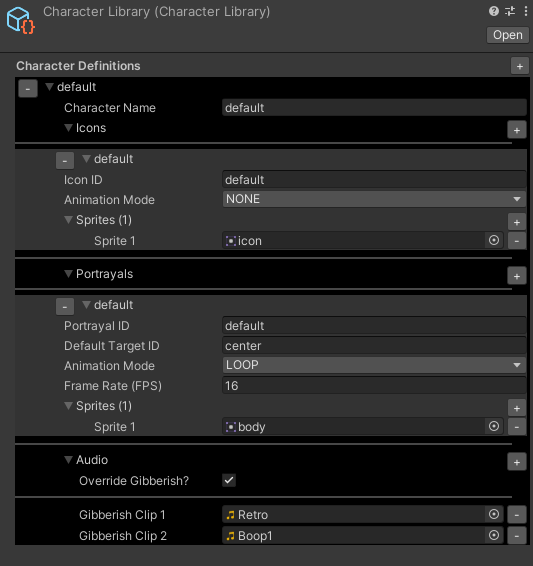
Character Libraries are used to define characters which can be used across Dialogue assets. Each character can be configured to have its own set of icons or "portrayals", which can be easily displayed in the UI when appropriate.
Creating a Character Library
To create a new Character Library, right-click in the Project Window and choose 'Create -> EasyTalk -> Settings -> Character Library'.
Using a Character Library
In order to use a character library, you should select the Dialogue Registry you're using and set the Character Library you want to use.
Character Definitions
Each character you define in a character library provides settings for icons, "portrayals", and gibberish audio.
Icons
Icons are useful for displaying a small visual representation of a character in a Dialogue Display's Icon Panel.
Any icon can be composed of either a singular image, or alternatively, a collection of sprites which can be used to animate the icon. If multiple spirtes are used, you can set up an animation mode which determines how the icon will cycle between sprites.
Each character can have multiple icons defined for it. For example, you may want to have an icon for when the character is happy, and have another for when they are sad. To do this, you should set the Icon ID for each icon to a meaningful value.
In the node editor when you click on the settings button of a Conversation Node, you can choose which icon to display for the selected character when that dialogue is displayed.
Portrayals
Portrayals are similar to icons, in that they display an image, or an animated series of images for a character; however, they are different in that they may target a specific Character Sprite panel, with the sprite mode set to "PORTRAYAL".
Portrayals are especially useful for creating visual novels.
To display a particular character's portrayal image on a specific Character Sprite Panel, you should specify the sprite panel's Display ID as the Default Target ID of the portrayal.
Gibberish
If you are using a Conversation Display which displays text one word, or one character, at a time, you can configure your characters with different audio files for "gibberish", or arbitrary sounds which will play when they are speaking.
Just click on "Override Gibberish" in the Audio section of a Character Definition and you can add new Aduio Clips for gibberish audio by clicking on the + button.